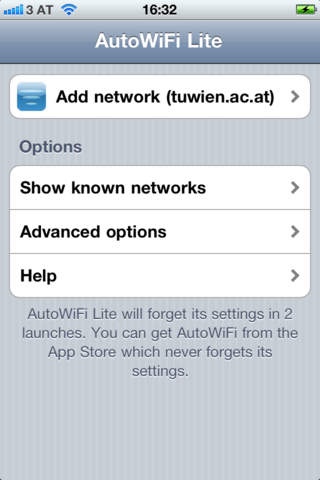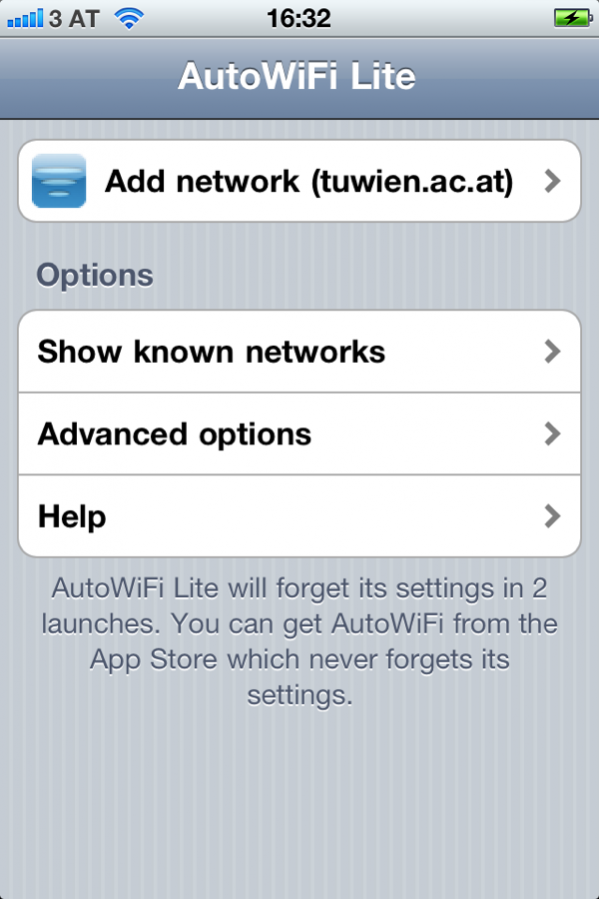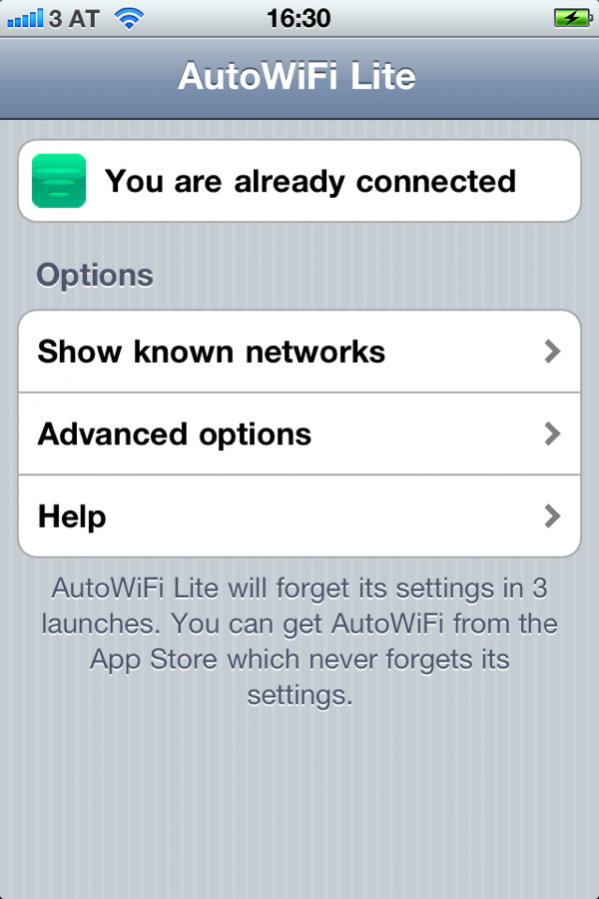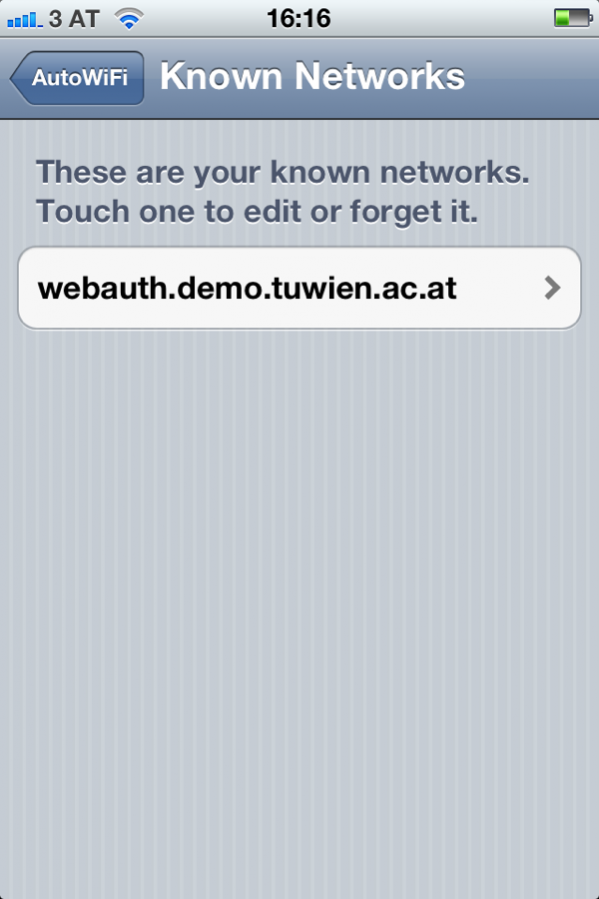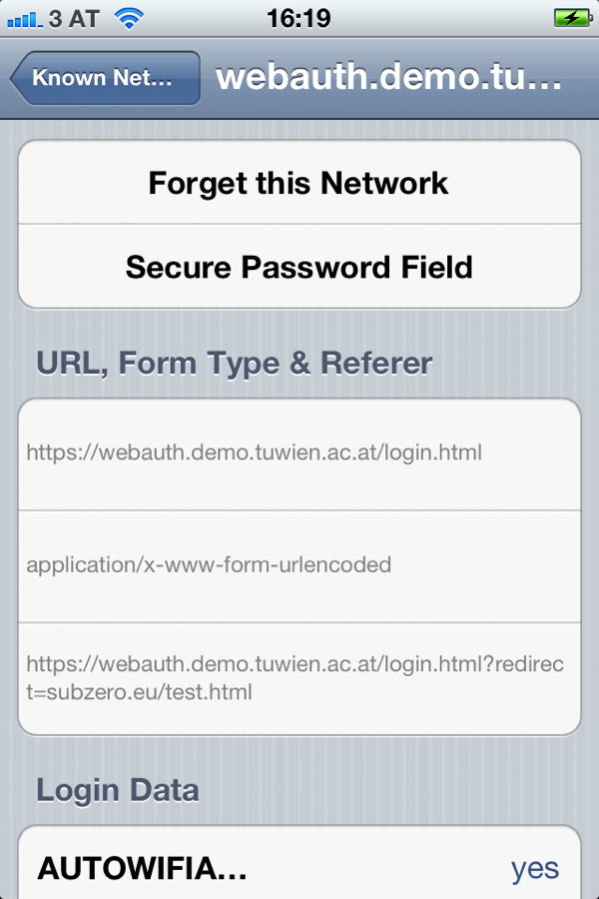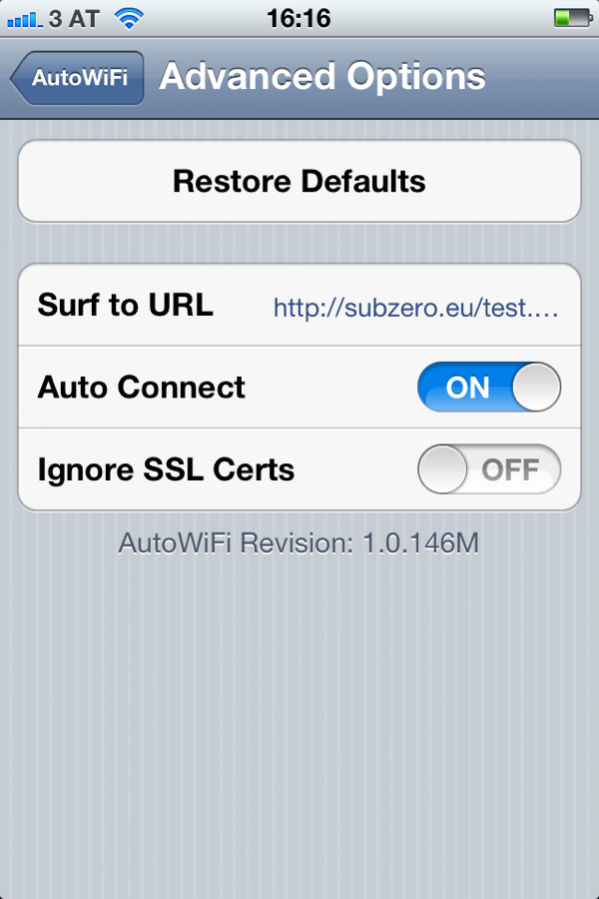AutoWiFi Lite 1.0.134
Continue to app
Free Version
Publisher Description
AutoWiFi logs on your iPhone or iPod Touch automatically to Wi-Fi hotspots by saving your username and password and sending it to the hotspot provider when needed. No more remembering and retyping your username and password every time: just launch AutoWiFi and you're connected. It replaces the built in system and works with many hotspots that the built in system fails with.
-----
Note: If you get a “No WiFi Connection” or “You are already connected” message, follow these instructions
With iOS 5.1 and above you need to disable “Auto-Login” in the iOS device settings. To do so open the Settings app, tap Wi-Fi, and the blue arrow icon on the right, and turn off Auto-Login. Now connect to the network.
AutoWiFI will now be able to see your network and learn to use it by watching you log in (if you already logged in, log out and then launch AutoWiFi)
-----
AutoWiFi Lite is free and allows you to test and ensure that AutoWiFi will work with your network. AutoWiFi Lite works exactly like AutoWiFi but forgets all stored networks and settings every 4 times you start the app. If you are happy with AutoWiFi Lite and would like to permanently store your connections purchase AutoWiFi from the App Store (click the "All applications by subzero.eu" link below).
By using an advanced learning system AutoWiFi works with most web authenticated hotspots out of the box so you don't have to send us information on the hotspot for us to add it to a database. Simply launch AutoWiFi and log in once by following the "add network" instructions. AutoWiFi learns what to do to connect and will automatically connect you in future without you having to reenter your data: quick, clean and easy.
Feature List:
* Automatically logs you on to your web authenticated hotspots (public WiFi hotspots such as universities, hotels, restaurants, cafes)
* Advanced learning system can learn to connect to hotspots without sending us information about them first
* Store as many WLAN hotspots as you want to
* No need to wait for us to update a database in case a hotspot changes its connection profile: just let AutoWiFi relearn it
* Zero-Touch reconnecting: once AutoWiFi knows your network you only need to launch the app, no further clicks are needed to log on
* Very easy to use
* Forgets all settings and networks every 4 application launches. Purchase AutoWiFi to remove this restriction.
Current Limitations:
* Will not work on hotspots where you have to enter your username and password on the first page and accept a license agreement on a second page
* Networks that need an sms to connect (e.g. the AT&T network) will not work
Getting Started:
1) Go to the hotspot you wish to use and add it to the iPhone's known hotspots (launch Settings and press WiFi).
2) Instead of launching Safari to enter your user name and password, launch AutoWiFi instead.
3) AutoWiFi will offer you an Add Network button. Click it and follow the instructions to teach AutoWiFi to connect.
4) Next time you need to log in to this hotspot just launch AutoWiFi and it will automatically re-authenticate you. You no longer need to retype your username and password every time.
Jun 17, 2010 Version 1.0.134
- Improved support for WISP based hotspots
- Added support for some hotspots that have a two page login system (e.g. AirBears, University of California)
If you have any troubles with a network using AutoWiFi please to email us (see http://subzero.eu/autowifi/AutoWiFi/Support.html for contact details). We read and answer any help request and will do our best to help solve the issue.
About AutoWiFi Lite
AutoWiFi Lite is a free app for iOS published in the System Maintenance list of apps, part of System Utilities.
The company that develops AutoWiFi Lite is subzero.eu software. The latest version released by its developer is 1.0.134.
To install AutoWiFi Lite on your iOS device, just click the green Continue To App button above to start the installation process. The app is listed on our website since 2010-06-17 and was downloaded 2 times. We have already checked if the download link is safe, however for your own protection we recommend that you scan the downloaded app with your antivirus. Your antivirus may detect the AutoWiFi Lite as malware if the download link is broken.
How to install AutoWiFi Lite on your iOS device:
- Click on the Continue To App button on our website. This will redirect you to the App Store.
- Once the AutoWiFi Lite is shown in the iTunes listing of your iOS device, you can start its download and installation. Tap on the GET button to the right of the app to start downloading it.
- If you are not logged-in the iOS appstore app, you'll be prompted for your your Apple ID and/or password.
- After AutoWiFi Lite is downloaded, you'll see an INSTALL button to the right. Tap on it to start the actual installation of the iOS app.
- Once installation is finished you can tap on the OPEN button to start it. Its icon will also be added to your device home screen.